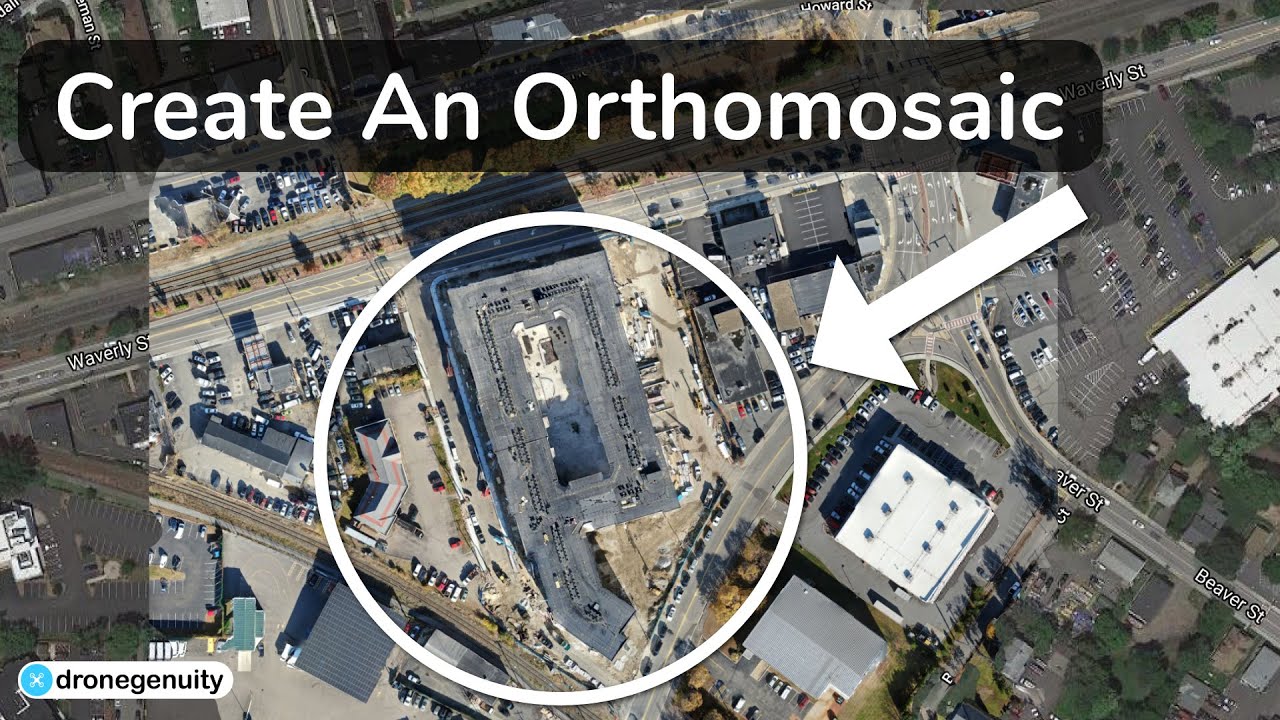How to use Drone Deploy? This guide walks you through everything from setting up your account and planning flights to processing imagery, analyzing data, and sharing your work. We’ll cover the basics and delve into some advanced features, making sure you get the most out of this powerful drone mapping platform.
We’ll cover account setup, flight planning, image processing, data analysis, collaboration features, software integrations, troubleshooting, and even some advanced techniques. By the end, you’ll be confidently using Drone Deploy to capture and analyze aerial data for a wide variety of applications.
Drone Deploy Account Setup and Login
Getting started with Drone Deploy is straightforward. This section details the account creation, login process, profile configuration, and best practices for securing your account.
Creating a Drone Deploy Account
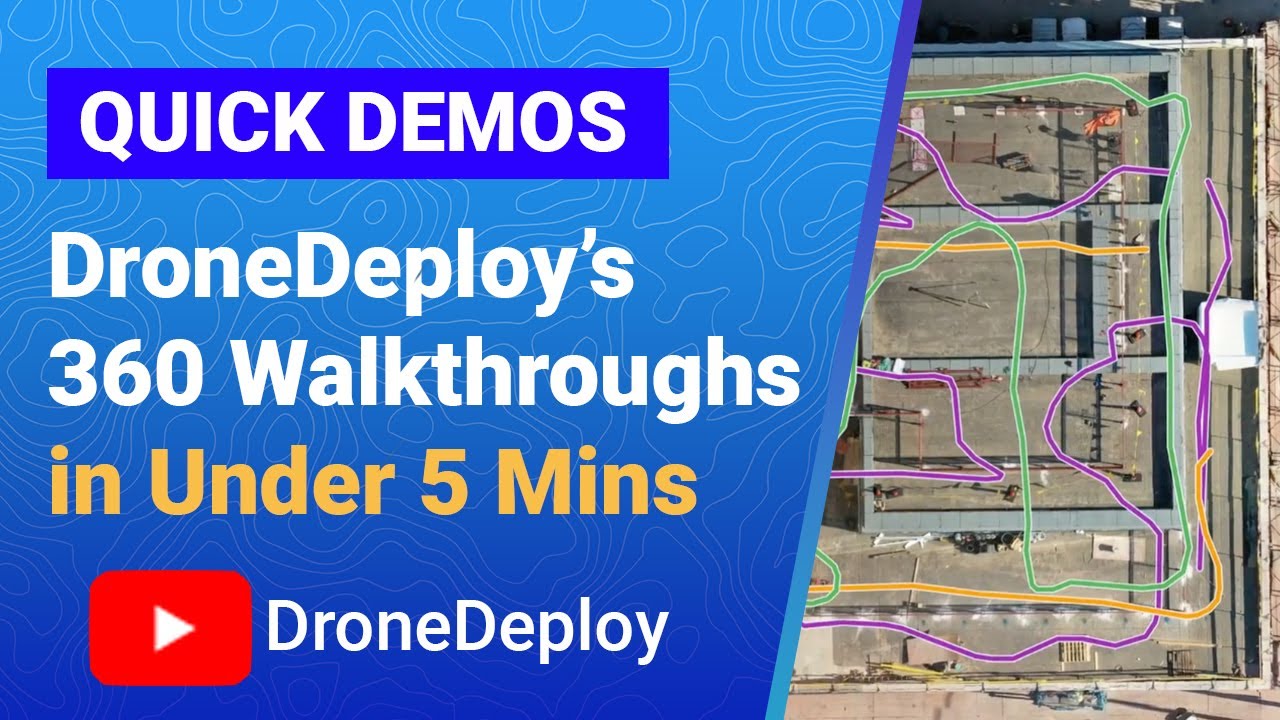
To create an account, visit the Drone Deploy website. You’ll need to provide a valid email address and choose a strong password. Follow the on-screen prompts to complete the registration process. You might be asked to provide some basic information about your organization and the type of work you’ll be doing.
Logging into Drone Deploy
Once your account is created, navigate to the Drone Deploy login page. Enter your email address and password, then click “Login.” If you forget your password, use the “Forgot Password” option to reset it. Drone Deploy will send a password reset link to your registered email address.
Configuring User Profile Settings
After logging in, access your user profile settings. This allows you to update your personal information, contact details, and notification preferences. You can also customize your profile picture and add a brief bio.
- Access your profile settings through the account menu, usually located in the top right corner of the screen.
- Review and update your personal information to ensure accuracy.
- Set your preferred notification settings to receive updates on your projects and account activity.
Drone Deploy Account Security Best Practices
Protecting your Drone Deploy account is crucial. Here are some security best practices:
- Use a strong, unique password that combines uppercase and lowercase letters, numbers, and symbols.
- Enable two-factor authentication (2FA) for added security. This adds an extra layer of protection by requiring a code from your phone or authenticator app in addition to your password.
- Regularly review your account activity for any unauthorized access.
- Avoid using public Wi-Fi networks when accessing your Drone Deploy account.
Planning a Drone Flight Mission with Drone Deploy
Efficient flight planning is essential for successful drone operations. This section guides you through creating a flight plan, defining flight parameters, understanding flight modes, and preparing a pre-flight checklist.
Designing a Sample Flight Plan for a Construction Site
Imagine a construction site needing a comprehensive aerial survey. In Drone Deploy, you would first define the site’s boundaries using the map interface. Then, you would choose an appropriate flight altitude to ensure sufficient image overlap for accurate processing. The software will automatically generate a flight path, optimizing coverage and minimizing flight time. You can adjust parameters like altitude, speed, and camera settings to fine-tune the plan based on site conditions and desired image resolution.
Defining Flight Parameters
Flight parameters significantly impact data quality. Altitude determines image resolution and ground sampling distance (GSD). Higher altitudes result in lower resolution but wider coverage, while lower altitudes provide higher resolution but cover a smaller area. Flight speed affects the number of images captured and the overall flight time. Careful consideration of these parameters ensures optimal results.
Drone Deploy Flight Modes
Drone Deploy offers various flight modes tailored to different needs. These modes automate flight paths, optimizing data acquisition for specific applications. For example, a grid flight mode is ideal for large-scale mapping, while a corridor flight mode is suitable for linear infrastructure inspections.
Pre-Flight Checklist using Drone Deploy
Before initiating any flight, a thorough checklist is essential. This includes verifying the drone’s battery level, checking GPS signal strength, reviewing the flight plan, confirming camera settings, and ensuring a safe flight area is clear of obstacles.
- Battery level check (at least 80% recommended)
- GPS signal strength verification (strong and stable)
- Flight plan review (boundaries, altitude, overlap)
- Camera settings confirmation (resolution, exposure)
- Obstacle clearance check (safe flight area)
Uploading and Processing Drone Imagery in Drone Deploy
This section covers uploading drone imagery, available processing options, processing time considerations, and troubleshooting image processing errors.
Uploading Drone Imagery from Different Drone Models
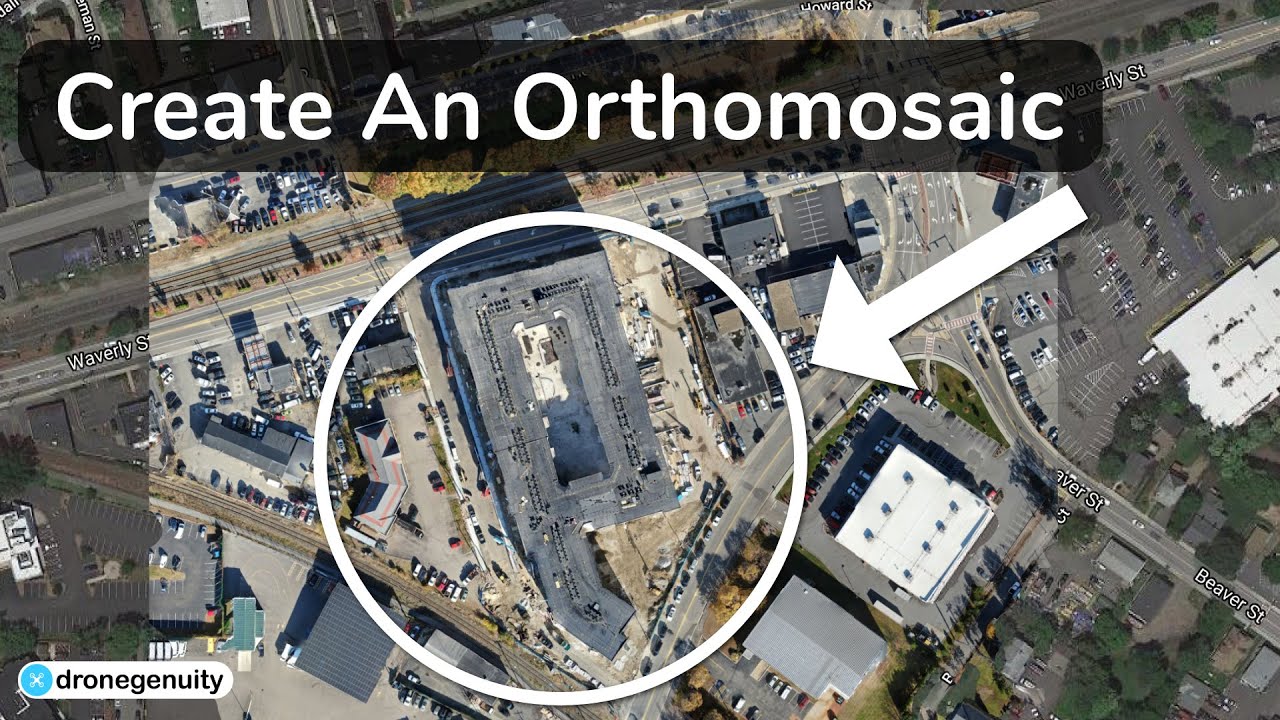
Drone Deploy supports a wide range of drone models. The upload process generally involves connecting your drone’s storage device (SD card) to your computer and then importing the image files into the Drone Deploy platform. The software will automatically detect the image format and metadata. Specific instructions might vary slightly depending on your drone model and the version of Drone Deploy you are using.
Drone Deploy Processing Options
Drone Deploy offers various processing options to generate different data products. These include orthomosaics (2D maps), 3D models, point clouds, and digital surface models (DSMs). The choice of processing options depends on the project requirements and the desired level of detail.
Processing Times for Different Image Resolutions and Sizes
Processing time depends on several factors, including the number of images, image resolution, and the complexity of the processing options selected. Higher-resolution images and more complex processing options generally take longer to process. For example, processing a large dataset with high-resolution images and 3D model generation will take considerably longer than processing a smaller dataset with lower-resolution images and only orthomosaic generation.
Troubleshooting Common Image Processing Errors
Common image processing errors include insufficient image overlap, incorrect camera parameters, and corrupted image files. Drone Deploy provides detailed error messages to help identify and resolve these issues. In cases of persistent errors, reviewing the flight log and contacting Drone Deploy support might be necessary.
Analyzing Data and Generating Reports in Drone Deploy
This section focuses on using Drone Deploy’s tools for data analysis and report generation.
Measuring Distances and Areas
Drone Deploy provides tools for measuring distances, areas, and volumes directly on the processed imagery. Users can simply click on points on the map to define measurements. The software will then automatically calculate the distances or areas based on the scale of the imagery.
Generating Reports with 2D Maps and 3D Models
Once the imagery is processed, Drone Deploy allows you to create professional reports. These reports can include 2D orthomosaic maps, 3D models, and various measurement data. The software provides templates for customizing reports, making it easy to add annotations, labels, and other relevant information.
Exporting Data in Various Formats, How to use drone deploy
Drone Deploy supports exporting data in various formats, including PDF, KML, GeoTIFF, and others. This allows users to share and integrate their data with other software platforms and GIS systems. The choice of export format depends on the intended use of the data and the compatibility with other applications.
Sample Report Showcasing Key Findings
A typical report might include an orthomosaic map highlighting specific areas of interest, such as damaged sections of a roof or areas requiring attention on a construction site. It could also include 3D models showing the terrain’s topography, measurements of distances and areas, and any other relevant observations from the drone survey.
Sharing and Collaborating on Drone Deploy Projects
Drone Deploy facilitates seamless collaboration on projects. This section details project sharing, access control, and collaborative workflows.
Sharing Projects and Data with Collaborators
Sharing projects is done through the project settings. You can invite collaborators by entering their email addresses. You can specify their access level, determining whether they can view, edit, or manage the project.
Getting started with DroneDeploy is easier than you think! First, you’ll need to create an account and familiarize yourself with the interface. Then, check out this awesome tutorial on how to use DroneDeploy to learn about flight planning and data processing. Finally, practice flying your drone and analyzing the resulting data – you’ll be a pro in no time!
Controlling Access Permissions
Drone Deploy allows granular control over user permissions. You can assign different roles to collaborators, such as viewer, editor, or administrator. This ensures that only authorized individuals can access and modify project data.
Benefits of Collaborative Workflows
Collaborative workflows enhance efficiency and accuracy. Multiple team members can contribute to data analysis, report generation, and decision-making, leading to better outcomes and faster project completion.
Effective Team Collaboration Workflow
A typical workflow might involve a project manager creating the flight plan, drone pilots capturing the imagery, and data analysts processing the data and generating reports. All team members can access and collaborate on the project through the shared platform.
Integration with other Software
Drone Deploy integrates with various other software platforms, enhancing workflow efficiency.
Compatible Software
Drone Deploy integrates with several GIS software packages, such as ArcGIS and QGIS, allowing for seamless data transfer and analysis within those platforms. It also integrates with project management and collaboration tools.
Exporting Data to Other Platforms
Exporting data usually involves selecting the desired data format and then downloading the files. The specific process might vary depending on the target software platform and the type of data being exported.
Benefits and Drawbacks of Integration Methods
Integration methods offer streamlined workflows, eliminating the need for manual data transfer. However, compatibility issues and potential data loss during the transfer process might arise. Careful consideration of the integration method is important.
Examples of Enhanced Workflows
Integrating Drone Deploy with GIS software allows for overlaying drone data with existing maps and other spatial information. Integration with project management software facilitates tracking project progress and managing tasks.
Troubleshooting Common Issues

This section addresses common errors encountered while using Drone Deploy and provides solutions.
Common Errors and Solutions
Common errors include connectivity problems, software glitches, and hardware malfunctions. Connectivity issues can often be resolved by checking internet connection, software glitches might require restarting the application or updating the software, and hardware malfunctions might require replacing faulty components.
Troubleshooting Guide
A comprehensive troubleshooting guide would cover various scenarios, providing step-by-step instructions for resolving each issue. The guide should be organized logically, allowing users to easily find solutions to their specific problems.
Getting started with drone mapping? Planning your flights and processing the data can seem tricky, but it’s easier than you think! Check out this super helpful guide on how to use DroneDeploy to learn the basics. From setting up your account to exporting your finished maps, this resource will walk you through the whole process.
Mastering DroneDeploy opens up a world of possibilities for your drone projects!
Categorizing Common Errors
Categorizing errors helps in efficient troubleshooting. Categories could include connectivity issues, software glitches, hardware malfunctions, processing errors, and account-related issues. This organization simplifies the process of identifying and resolving problems.
Advanced Features of Drone Deploy
Drone Deploy offers advanced features for specialized applications.
Advanced Features and Use Cases
Advanced features include time-lapse creation, progress tracking, and advanced analytics. Time-lapse videos are useful for monitoring construction progress, while progress tracking helps assess project completion rates. Advanced analytics provides detailed insights into data such as volume calculations or vegetation health.
Comparison of Advanced and Basic Functionalities
Advanced features build upon basic functionalities, providing more sophisticated analysis and reporting capabilities. Basic functionalities focus on core tasks like flight planning and image processing, while advanced features offer more in-depth analysis and specialized tools.
Case Study Showcasing Advanced Features
A construction project using time-lapse features to monitor progress over several weeks can showcase the benefit of using Drone Deploy’s advanced features. The time-lapse would visually demonstrate the construction’s advancement, allowing for better project management and identification of potential delays.
Mastering Drone Deploy unlocks a world of possibilities for aerial data acquisition and analysis. From simple site surveys to complex 3D modeling, this platform empowers you to capture and interpret data with ease and efficiency. Remember to explore the advanced features to further enhance your workflow and unlock even more powerful capabilities. Happy flying!
Helpful Answers: How To Use Drone Deploy
What drone models are compatible with Drone Deploy?
Drone Deploy supports a wide range of drones; check their website for a complete list. Popular choices include DJI, Parrot, and Autel drones.
How much does Drone Deploy cost?
Drone Deploy offers various subscription plans with different features and pricing. Check their website for the most up-to-date pricing information.
Can I use Drone Deploy offline?
No, an internet connection is required for most Drone Deploy functions, including flight planning, image uploading, and data processing.
What kind of data can I export from Drone Deploy?
You can export various data formats, including orthomosaics (GeoTIFF), 3D models (various formats), point clouds, and reports (PDF).